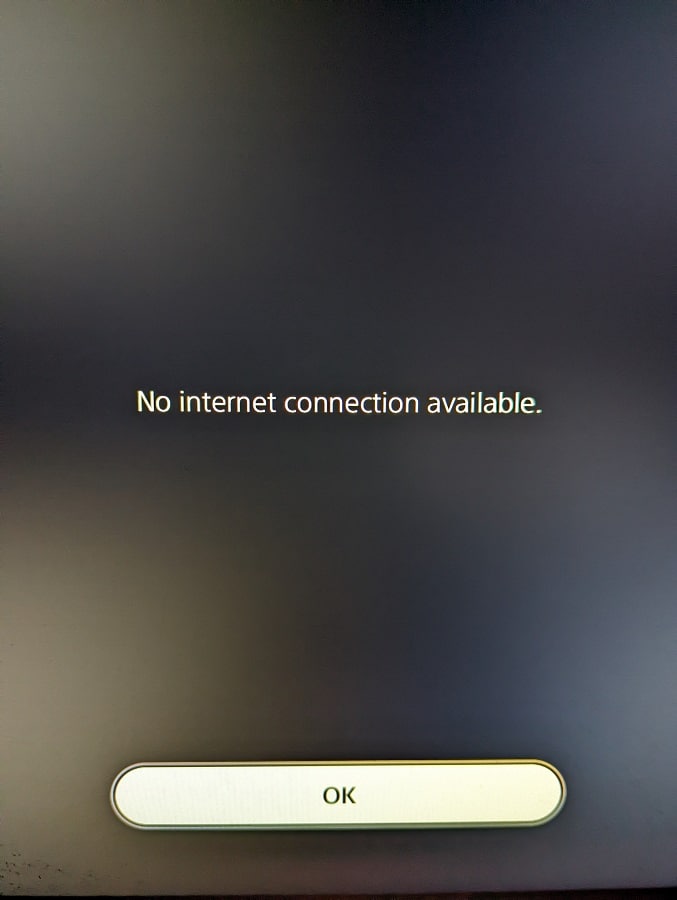Outlast Trials Crash Issue on Your PC? 6 Easy Steps To Fix
How to Fix The Outlast Trials Crashing Issue

The Outlast Trials is a thrilling survival horror game that takes you back to the Cold War era, where you are a test subject in a sinister experiment. The game offers a terrifying and immersive experience, with stunning graphics, realistic sound effects, and intense gameplay. However, some players have reported facing crashing issues when trying to launch or play the game. This can be very frustrating and ruin the enjoyment of the game. If you are one of those players who are experiencing the Outlast Trials crashing issue, don’t worry. There are some possible solutions that you can try to fix the problem and enjoy the game without any interruptions and I will show you how to fix the Outlast Trials crashing issue with 6 easy steps.
Table of Contents
What causes The Outlast Trials crashing issue?
If you are wondering what caused the Outcast trials to crash, below are the possible reasons:
- Outdated drivers or incompatible hardware components: The Outlast Trials crashing issue can have various underlying factors. One of the possible causes could be the compatibility issues between the game and the player’s system specifications. Outdated drivers or incompatible hardware components may lead to this problem.
- Software conflicts: In addition to compatibility issues, software conflicts could also be a potential factor behind the Outlast Trials crashing issue. This can happen if other programs are running in the background and interfere with the game’s smooth operation.
- Insufficient system resources: Apart from the aforementioned causes, the Outlast Trials crashing issue may also arise due to insufficient system resources. Low available memory or excessive CPU or GPU usage can lead to this problem. It is important for players to identify the specific cause of the issue to find appropriate solutions and ensure a stable gameplay experience.
How to Fix The Outlast Trials Crashing on Startup on a PC
Step 1: Check System Requirements

The first thing you should do before trying any other fixes is to check if your PC meets the minimum system requirements to run the game. This can prevent crashes and improve the gameplay experience. The Outlast Trials is a demanding game that requires a powerful PC to run smoothly. Here are the minimum and recommended system requirements for the game:
Minimum System Requirements
• OS: Windows 10 64-bit
• Processor: Intel Core i5-3470 or AMD FX-8350
• Memory: 8 GB RAM
• Graphics: NVIDIA GeForce GTX 1050 Ti or AMD Radeon RX 560
• DirectX: Version 11
• Storage: 40 GB available space
Recommended System Requirements
• OS: Windows 10 64-bit
• Processor: Intel Core i7-7700K or AMD Ryzen 5 3600X
• Memory: 16 GB RAM
• Graphics: NVIDIA GeForce GTX 1070 or AMD Radeon RX Vega 56
• DirectX: Version 12
• Storage: 40 GB available space
If your PC does not meet the minimum requirements, you may need to upgrade your hardware or lower your graphics settings to run the game. If your PC meets or exceeds the recommended requirements, you should be able to run the game without any issues.
Step 2: Update GPU Drivers

Another possible cause of the Outlast Trials crashing issue is outdated or corrupted GPU drivers. GPU drivers are essential software components that allow your graphics card to communicate with your operating system and games. If your GPU drivers are not up to date or compatible with the game, you may encounter crashes, glitches, or performance issues. To fix this, you need to update your GPU drivers to the latest version available from the manufacturer’s website. Here’s how to do it:
For NVIDIA Users
• Go to NVIDIA’s website and click on Download Drivers.
• Select your product type, series, model, operating system, and language, and click on Search.
• Download the latest driver for your graphics card and save it on your PC.
• Run the downloaded file and follow the on-screen instructions to install the driver.
• Restart your PC and launch the game to see if the crashing issue is resolved.
For AMD Users
• Go to AMD’s website and click on Drivers & Support.
• Select your product type, series, model, and operating system, and click on Submit.
• Download the latest driver for your graphics card and save it on your PC.
• Run the downloaded file and follow the on-screen instructions to install the driver.
• Restart your PC and launch the game to see if the crashing issue is resolved.
Step 3: Verify the Integrity of Game Files
Sometimes, the Outlast Trials crashing issue can be caused by corrupted or missing game files. This can happen due to various reasons, such as incomplete downloads, faulty installations, or malware infections. To fix this, you need to verify the integrity of your game files using Steam’s built-in feature. This will scan your game files and repair or replace any damaged or missing ones. Here’s how to do it:
• Open Steam and go to the Library
• Right-click on The Outlast Trials and select Properties
• Go to the Local Files option then click Verify integrity of game files

• Wait for Steam to validate all files
• Launch the game to see if you can play it properly
Step 4: Disable Fullscreen Optimizations
Fullscreen optimizations are a feature that Windows 10 uses to improve gaming performance and compatibility by running games in a borderless window mode instead of a true fullscreen mode. However, this feature may also cause some issues with certain games, such as crashes, lags, or input delays. To fix this, you need to disable fullscreen optimizations for The Outlast Trials. Here’s how to do it:
• Go to the folder where you installed The Outlast Trials (usually C:\Program Files (x86)\Steam\steamapps\common\The Outlast Trials)
• Right-click on the game’s executable file (TheOutlastTrials.exe) and select Properties
• Go to the Compatibility tab and check the box next to Disable fullscreen optimizations
• Click on Apply and OK
• Launch the game to see if the crashing issue is resolved
Step 5: Close Unnecessary Background Tasks
Another possible reason for the Outlast Trials crashing issue is insufficient system resources, such as CPU, RAM, or disk space. If you have too many programs or processes running in the background while playing the game, they may consume a lot of your system resources and cause your game to crash. To fix this, you need to close any unnecessary background tasks that you don’t need while playing the game. Here’s how to do it:
• Press Ctrl + Shift + Esc to open Task Manager
• Go to the Processes tab and sort the list by CPU, Memory, or Disk usage
• Right-click on any process that you don’t need and select End task

• Repeat this for any other process that you don’t need
• Launch the game to see if the crashing issue is resolved
Step 6: Reinstall The Outlast Trials
If none of the above steps work for you, the last resort is to reinstall The Outlast Trials. This will remove all the game files and settings from your PC and install a fresh copy of the game. This may fix any issues that are caused by corrupted or incompatible files or settings. However, this will also delete your game progress and settings, so make sure you back them up before doing this. Here’s how to do it:
• Open Steam and go to the Library
• Right-click on The Outlast Trials and select Uninstall
• Confirm your choice and wait for Steam to uninstall the game
• Go to Steam’s website and download and install Steam if you don’t have it already
• Log in to your Steam account and go to Library
• Click on The Outlast Trials and select Install
• Wait for Steam to download and install the game
• Launch the game to see if the crashing issue is resolved
FAQs
Here are some frequently asked questions and answers about The Outlast Trials and its performance:
How to fix The Outlast Trials’ low FPS drops on PC?
If you are experiencing low FPS drops or stuttering while playing The Outlast Trials, you may need to lower your graphics settings or resolution. You can do this by going to Options > Graphics in the game menu and adjusting the settings according to your preference. Alternatively, you can also try updating your GPU drivers, closing background tasks, or disabling fullscreen optimizations as mentioned above.
How to fix The Outlast Trials black screen after startup on PC?
If you are facing a black screen issue after launching The Outlast Trials, you may need to run the game in windowed mode or change the display mode. You can do this by pressing Alt + Enter to switch between windowed and fullscreen mode, or by going to Options > Graphics > Display Mode in the game menu and selecting Windowed or Borderless Windowed. Alternatively, you can also try updating your GPU drivers, verifying the integrity of game files, or disabling fullscreen optimizations as mentioned above.
How to fix The Outlast Trials error codes F0C5 and F101C2?
If you are encountering error codes F0C5 and F101C2 while playing The Outlast Trials, you may need to update your Windows or DirectX version. These error codes indicate that your system does not support DirectX 12, which is required to run the game. You can update your Windows by going to Settings > Update & Security > Windows Update and clicking on Check for updates. You can update your DirectX by going to Microsoft’s website and downloading and installing DirectX End-User Runtime Web Installer.
Conclusion
The Outlast Trials is a fantastic survival horror game that offers a thrilling and immersive experience. However, some players may face crashing issues when trying to launch or play the game. This can be very annoying and spoil the fun of the game. Fortunately, there are some possible solutions that you can try to fix the problem and enjoy the game without any interruptions. We hope that this blog post has helped you understand and fix the Outlast Trials crashing issue. If you have any questions or feedback, please leave a comment below. Thank you for reading through whitekind.com